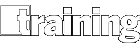By the Brandon Hall Group Research Team
With Valentine’s Day behind us and spring upon us, it’s a good time to talk about relationships. Well, maybe not those kinds of relationships, but rather the relationships that exist within your company’s learning ecosystem.
In an ecosystem, each piece is directly or indirectly dependent on the others. The same is true for today’s most effective corporate learning functions, where the relationships between the learners, the instructors, the content, the technology, etc., are recognized and leveraged to get the most out of each.
These types of learning relationships are not new, but technology has come to a point where these relationships can reach their full potential. Historically, the shift in learning styles follows the advance of technology that enabled it. Over the last 100 years, the learning industry has progressed from apprenticeship models to teaching-centered approaches to competency-based, learner-centered models, and today’s emerging model focused on relationships.
The previous changes were necessary reactions to major global shifts in the economy, workforce demographics, and technical advances. As a matter of survival or innovation, we have adapted our approaches to educating and developing people who would succeed in these unique environments. Each country, institution, and organization adapts differently at its own pace and speed—but those who adapt more quickly gain certain advantages.
Today, advances in bandwidth, mobile, and social technologies make it possible to create an ecosystem than can meet the learning needs of just about every type of learner.
An organization can have traditional classroom training, deliver it virtually across the globe, have learners follow up the course on a social platform, and deliver performance support at the time of need via mobile device. The trick is recognizing which technology fits the content and matches the audience. Organizations that can leverage these tools to maximize the learning relationships get more bang for their learning buck.
Brandon Hall Group’s new, exclusive research, “Relationship-Centered Learning: An Adaptive Learning Model,” examines this developing new learning model. The study included a survey of more than 600 organizations, as well as a series of interviews, and analysis of hundreds of annual submissions to Brandon Hall Group’s 2012 Excellence Awards.
The full report includes sections on:
- Critical characteristics of Relationship-Centered Learning (RCL) organizations
- Organizational Characteristics of an RCL organization
- RCL’s Connection to Business Outcomes
- Delivering on RCL
- Creating a Relationship-Centered Learning Ecosystem
- Measuring the Effectiveness of Learning and Relationships
The research estimates that less than 17 percent of U.S.-based organizations and even fewer international organizations have begun to adapt their learning functions to a relationship-centered approach. But the research also found that more than 70 percent of organizations that had taken steps in this direction reported revenue increases and positive movements in all key performance indicators.
We are in an exciting time when it comes to learning technology, and there are solutions to meet just about any need and budget. Check out the study’s Executive Summary to learn more about Relationship-Centered Learning and its potential for your organization.
With more than 10,000 clients globally and 20 years of delivering research and advisory services, Brandon Hall Group is an established research organization in the performance improvement industry. Brandon Hall Group has an extensive repository of thought leadership research and expertise in its primary research portfolios—Learning and Development, Talent Management, Sales Effectiveness, Marketing Impact, and Executive Management. At the core of its offerings is a Membership Program that combines research, benchmarking, and unlimited access to data and analysts. Members have access to research and connections that help them make the right decisions about people, processes, and systems, coalesced with analyst advisory services tailored to help put the research into daily action. For more information, visit http://go.brandonhall.com/homeand http://go.brandonhall.com/membership_TM